Overview
With the removing of M Drives, Group Share, or Class Shares, your computer may give an error similar to "unable to restore all shares". If so, what is below is a relatively simple, one-time solution.
Windows PC Instructions
-
Open File Explorer (Win+E)
-
Locate your share in left menu under This PC
-
Right-click the share name
-
Choose Disconnect from the menu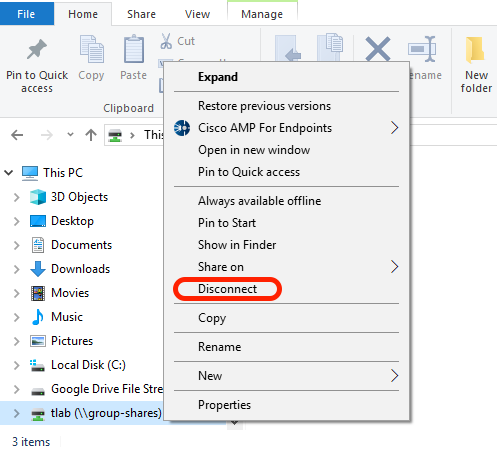
-
You can report for any other shares while in this window.
Mac Instructions
-
Click any Shares that exist on your Dock and drag them off of the Dock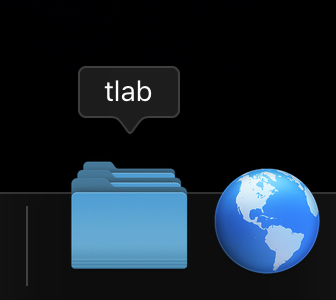
-
Open Finder
-
In Finder Menu (top-left), navigate to Go > Connect to Server…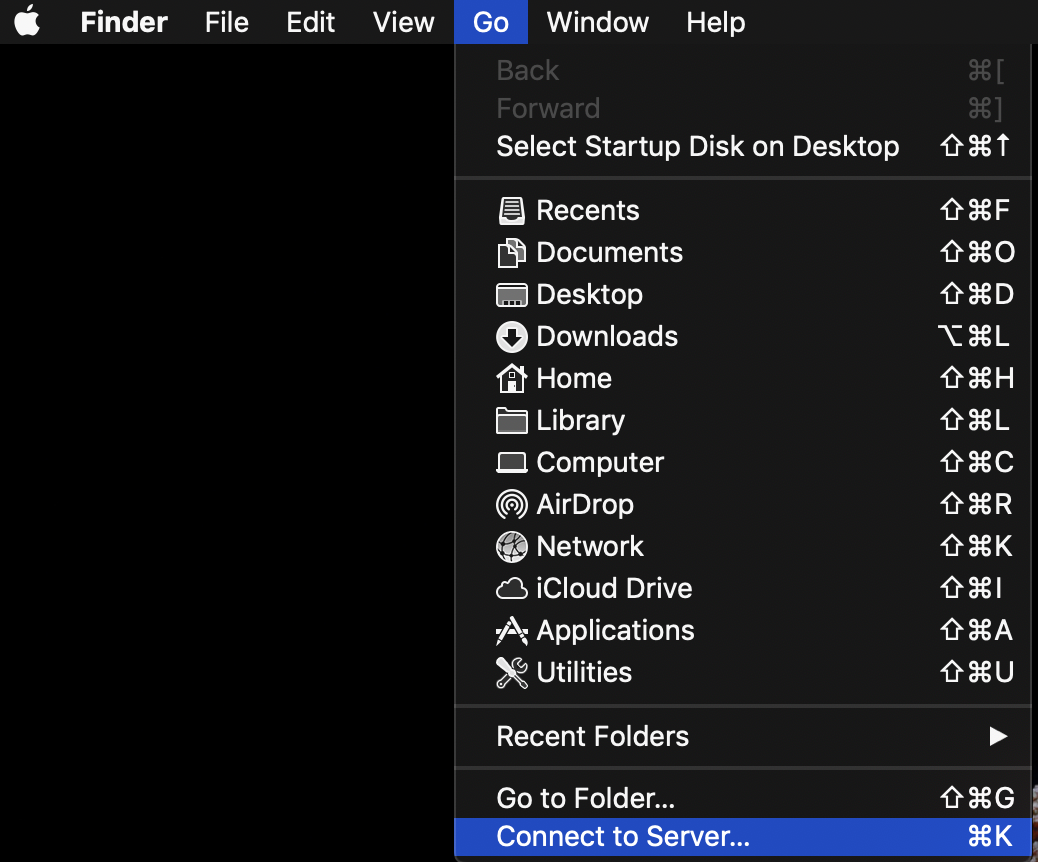
-
Select any group-shares listed
-
Click the minus sign (-) to remove them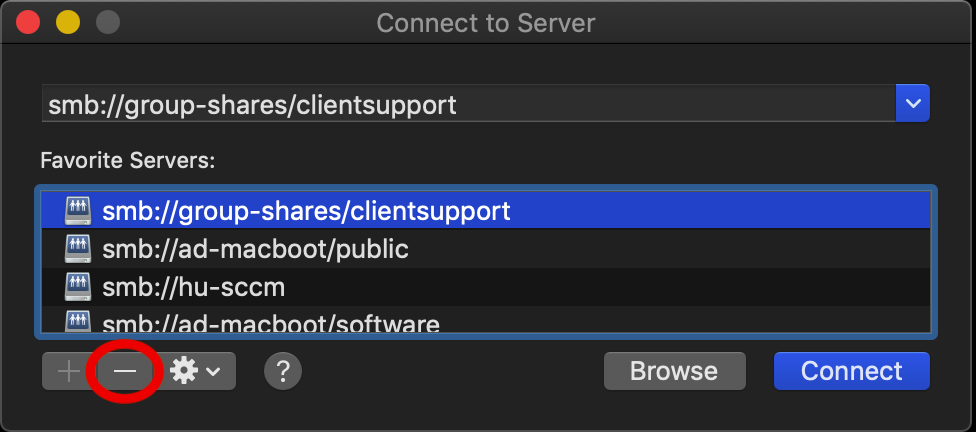
Need Assistance?
If you are a student, contact the DormNet help desk at 4545. If an employee, contact Client Support at 4440. If you are an alumnus, contact the Alumni Office at 4276.